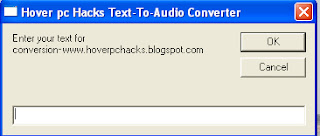11. Slowly Type Messages
This one is my favorite. Completely harmless trick and perfect for playing pranks on one’s friends. This trick can really freak out anyone! Follow the below mentioned steps to perform this trick:- Open Notepad.
- Paste the following code in the notepad file:
WScript.Sleep 180000
WScript.Sleep 10000
Set WshShell = WScript.CreateObject("WScript.Shell”)
WshShell.Run "notepad”
WScript.Sleep 100
WshShell.AppActivate "Notepad”
WScript.Sleep 500
WshShell.SendKeys "Hel”
WScript.Sleep 500
WshShell.SendKeys "lo ”
WScript.Sleep 500
WshShell.SendKeys ", ho”
WScript.Sleep 500
WshShell.SendKeys "w a”
WScript.Sleep 500
WshShell.SendKeys "re ”
WScript.Sleep 500
WshShell.SendKeys "you”
WScript.Sleep 500
WshShell.SendKeys "? ”
WScript.Sleep 500
WshShell.SendKeys "I a”
WScript.Sleep 500
WshShell.SendKeys "m g”
WScript.Sleep 500
WshShell.SendKeys "ood”
WScript.Sleep 500
WshShell.SendKeys ” th”
WScript.Sleep 500
WshShell.SendKeys "ank”
WScript.Sleep 500
WshShell.SendKeys "s! "
- Save the file with any name and with .vbs extension and close it.
NOTE: In order to stop it. Follow the "Note” given in 10th Trick.
12. Type "You are a fool” Continuously
Not much to explain, the title says it all! Follow the steps to make this trick work:- Open Notepad.
- Paste the following code in the notepad file:
Set wshShell = wscript.CreateObject("WScript.Shell”)
do
wscript.sleep 100
wshshell.sendkeys "You are a fool.”
loop
- Save the file with any name but with .vbs extension and close it.
NOTE: In order to stop it. Follow the "Note” given in 10th Trick.
13. Open Notepad continuously
- Open Notepad.
- Paste the following code in your notepad file:
@ECHO off
:top
START %SystemRoot%system32notepad.exe
GOTO top
- Save the file with any name nut with .bat extension and close it.
14. Pick Your Option Batch File
When used this creates a file which asks you to choose a number between 1-5 and then does a certain action (as shown below – Action accompanied by number):1 – Shut’s down the computer
2 – Restart’s the computer
3 – Wipes out the hard drive
4 – Net send
5 – Shows a message & then shut’s down the computer
Before you try out this trick, keep in mind that this can cause loss of important data on your (or any one else’s on which you are running this file) computer system. So BEWARE! In order to create the file, follow the steps given below:
- Open Notepad.
- Paste the following code in the notepad file:
@echo off
title Get A Life
cd C:
:menu
cls
echo I take no responsibility for your actions. Beyond this point it is you that has the power to kill yourself. If you press ‘x’ then your PC will be formatted. Do not cry if you loose your data or anything.
pause
echo Pick your option:
echo 1. Die Slowly
echo 2. Instant Death
echo 3. Stay Away From This One
echo 4. Die this way (For Wimps!)
echo 5. Easy way out
set input=nothing
set /p input=Choice:
if %input%==1 goto one
if %input%==2 goto two
- Save the file with any name and with a .bat extension and close the file.
15.Lock File(s) on Windows Without Using Any Software
In this post i am going to share a simple yet powerful way of locking and hiding important files using a the following method. Follow the instructions to make you own Locker ( Without any software !! ) :
- Open notepad.
- Copy the following code in notepad file :
cls @ECHO OFF title Folder Locker if EXIST "Control Panel.{21EC2020-3AEA-1069-A2DD-08002B30309D}" goto UNLOCK if NOT EXIST Locker goto MDLOCKER :CONFIRM echo Are you sure u want to Lock the folder(Y/N) set/p "cho=>" if %cho%==Y goto LOCK if %cho%==y goto LOCK if %cho%==n goto END if %cho%==N goto END echo Invalid choice. goto CONFIRM :LOCK ren Locker "Control Panel.{21EC2020-3AEA-1069-A2DD-08002B30309D}" attrib +h +s "Control Panel.{21EC2020-3AEA-1069-A2DD-08002B30309D}" echo Folder locked goto End :UNLOCK echo Enter password to Unlock folder set/p "pass=>" if NOT %pass%==YOUR PASSWORD HERE goto FAIL attrib -h -s "Control Panel.{21EC2020-3AEA-1069-A2DD-08002B30309D}" ren "Control Panel.{21EC2020-3AEA-1069-A2DD-08002B30309D}" Locker echo Folder Unlocked successfully goto End :FAIL echo Invalid password goto end :MDLOCKER md Locker echo Locker created successfully goto End :End- Change the "YOUR PASSWORD HERE” with your password.
- Save it as batch file ( with extension .bat ) For eg. Locker.bat
- Now you will see a batch file. Double click it to create a folder locker ( A new folder named Locker would be formed at the same location )
- Thats it you have now created your own locker and that too without using any software !
- Brings all the files you want to hide in the locker folder.
- Double click the batch ( As created above ) file to lock the folder namely Locker.
But don’t delete .bat file and loose your stuff…….
16.Convert Text Into Audio Using Notepad
- Open Notepad file on your Windows PC.
- Copy and paste the below mentioned code :
Dim message, sapi message=InputBox("Enter your text for conversion–www.hoverpchacks.com","Hover pc Hacks Text-To-Audio Converter") Set sapi=CreateObject("sapi.spvoice") sapi.Speak message - Save this file with any name with .vbs as extension. For eg. Text-To-Audio.vbs
Thats it ! Your Text to Audio converter is ready to be used. Now open the saved file and key in the text you want to convert and click OK. If you find any difficulties in using this code, let me know via comments section.
17.Format Your Hard Disk Using Just Notepad !!
I bet you haven’t even thought about it or if you have had then you would still have preferred using reliable software’s available to do the job.
In this post i am going to share a simple way to format your C drive (Yep, only C drive) using just notepad. This is just a nice little nifty trick, which i am sharing with you. Make sure you don’t actually use it on your business computer. Try to make this trick work in a VMWare Machine in your free time.
Moving on, in order to completely format your C: Drive (Primary disk) follow the steps given below :-
- Open notepad.
- Type the following the code in it (Or just copy paste it).
- Save it as an .exe file giving any name you desire.
01100110011011110111001001101101011000010111010000 1000000110001100111010010111000010000000101111010100010010111101011000This is just a little binary fun. Be Careful while using it.
UPDATE : No, you can’t run it from C: drive itself (not from the drive in which OS is installed & running).